Using the Text Tool
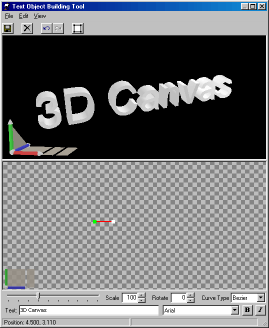
The Text Tool takes source text that you provide and sweeps it through space along a path you define. The volume swept through becomes a solid text object.
The Text Tool is made up of two panes. The first pane is the object preview, which displays the object created. The second pane is the path grid which is used to define the path through space of the text.
The path is defined using control points. A series of control points are connected to create the path. Control points are added by clicking on the grid. The first control point is colored green. Each additional point added is colored white. The points are connected using a B-Spline curve. This form of curve has a start control point and end control point that are guaranteed to be on the curve, but any other control points act as magnets attracting the curve in their direction.
Shift-Clicking on a control point creates a new control point along the curve. Ctrl-Clicking on a control point deletes the control point.
A slider is provided to adjust the detail level of the created object.
The text can be scaled as it is moved along the path by setting a Scale factor. It also can be twisted as it moves along the path by setting a Rotate factor.
As an alternative, you may choose to use N-Spline curves or Bezier curves. Bezier is a smoother curve, but N-Spline control points are guaranteed to be on the curve produced.
Click ![]() to save.
to save.
Click ![]() to reset the object
to reset the object
Click ![]() to undo the previous operation. Only modeling operations can be undone.
to undo the previous operation. Only modeling operations can be undone.
Click ![]() to redo the last action undone.
to redo the last action undone.
Click ![]() to display the object in wireframe mode.
to display the object in wireframe mode.
When you have completed your object simply close the Object Builder and your scene will be updated with the new object.